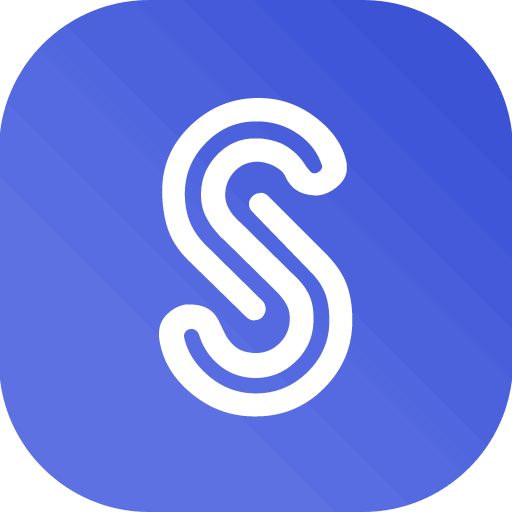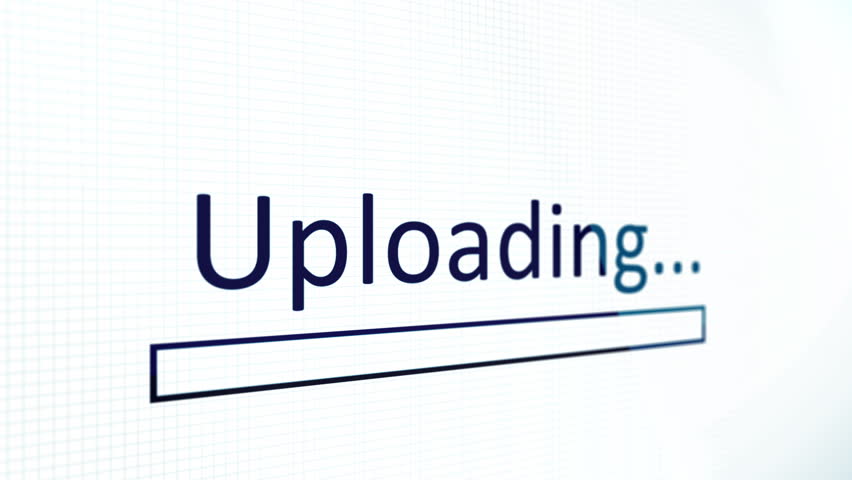To begin, ensure that you have modified the CHMOD of the content/uploads folder to “777” recursively.
Additionally, to address uploading limits imposed by Sngine, it is essential to consider two distinct aspects:
1. Server-side limits
2. Sngine-side limits
Server Side Limits
To begin, please verify your server’s side limitations by contacting your server administrator or hosting support. Specifically, check the following parameters in your PHP configuration:
upload_max_filesize

post_max_size

For example: the upload_max_filesize is 200M (M forMega) but you will not be able to upload files > 8M why?
because the post_max_size is 8M
And also how many files you upload at once from the max_file_uploads

Also make sure from your memory_limit:

Finally make sure from both max_input_time which in PHP controls how long a PHP script is allowed to receive input data — like file uploads, POST data, or GET parameters — before it starts executing.
Nginx Server:
If you are using Nginx server you need to make sure from client_max_body_size
You can check this answer to learn how to do it:
https://stackoverflow.com/a/37916740/294465
Also
https://www.cyberciti.biz/faq/linux-unix-bsd-nginx-413-request-entity-too-large/
LiteSpeed Server:
In LiteSpeed server you need to check Request/Response Body Size Limit
CloudFlare:
If you are using CloudFlare, So there’s a body size limit of 100MB on Free and Pro, 200MB on Business and 500MB on Enterprise. Only Enterprise customers can request to have the body size limit increased.
Sngine Side Limits
These limits will override the Sngine limits and can’t be changed from Sngine admin panel and Sngine support team can’t help you with them, You MUST back to your server admin or your hosting support to change these limits for you.
Finally you can check Sngine limits from admin panel -> settings -> uploads settings
NOTE: Sngine bypass the uploading limitation if the user is admin or moderator.
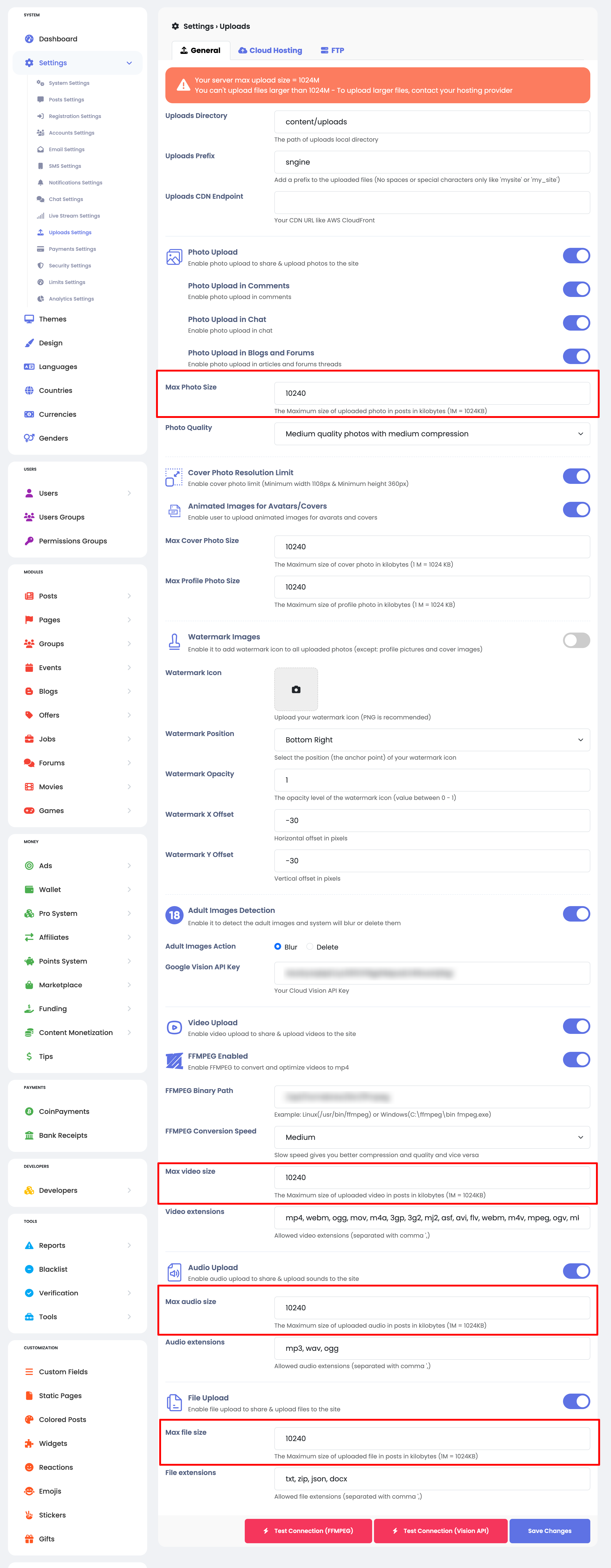
From there you can manage the max allowed upload for images, videos, files and manage the allowed extensions for your network users.
That’s it.
Happy Sngine 🙂
Buy Sngine or Extend your support: https://bit.ly/BuySngine